I’m now developing iPhone apps at work which means developing on a Mac. It’s quite a shift from Windows, so I’ve been spending time learning the ins and outs to become comfortable with the platform.
One of the things I discovered is that the Dock doesn’t provide a way in the UI to add spacers (dividers) between application tiles. There are two ways to do this.
Add a dummy application to the Dock
This solution is really simple. Brandon Kelly wrote a very simple application Dock Dividers. Dock Dividers is simple a collection of do-nothing applications with an application image that looks like a divider. All you do is simply drag an application to the place in the dock where you want a spacer. The biggest issue is that you have to make sure you don’t drag the same application to the Dock more than once.
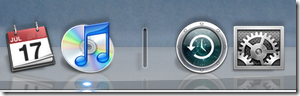
Use the defaults program from Terminal to add a spacer
The Dock application actually does support the concept of a spacer tile. Apple just chose not to expose it in the UI. To add a spacer tile, type the following sequence of commands in a Terminal window:
defaults write com.apple.dock persistent-apps -array-add '{ "tile-type" = "spacer-tile"; }
killall Dock
You can add as many spacer tiles as you want. Once you’re done adding them, execute the killall command to restart the Dock.
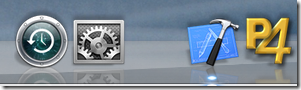
To remove a spacer tile, simply drag it from the Dock, release it somewhere else, and watch it go up in a poof of smoke.
The biggest issue I see with this method is that the spacer tile is simply a space on the dock. You don’t get to specify an image to make it look nicer. Hmm… as I think about this, I’m sure there is a way. Let me know if you figure it out.
Resources
- Dock Dividers by Brandon Kelly
- Real separators for the Mac OS X Leopard dock (howto)